
The KeePass installation is quick and easy: Simply create a new folder and unpack the ZIP file of the portable KeePass version.
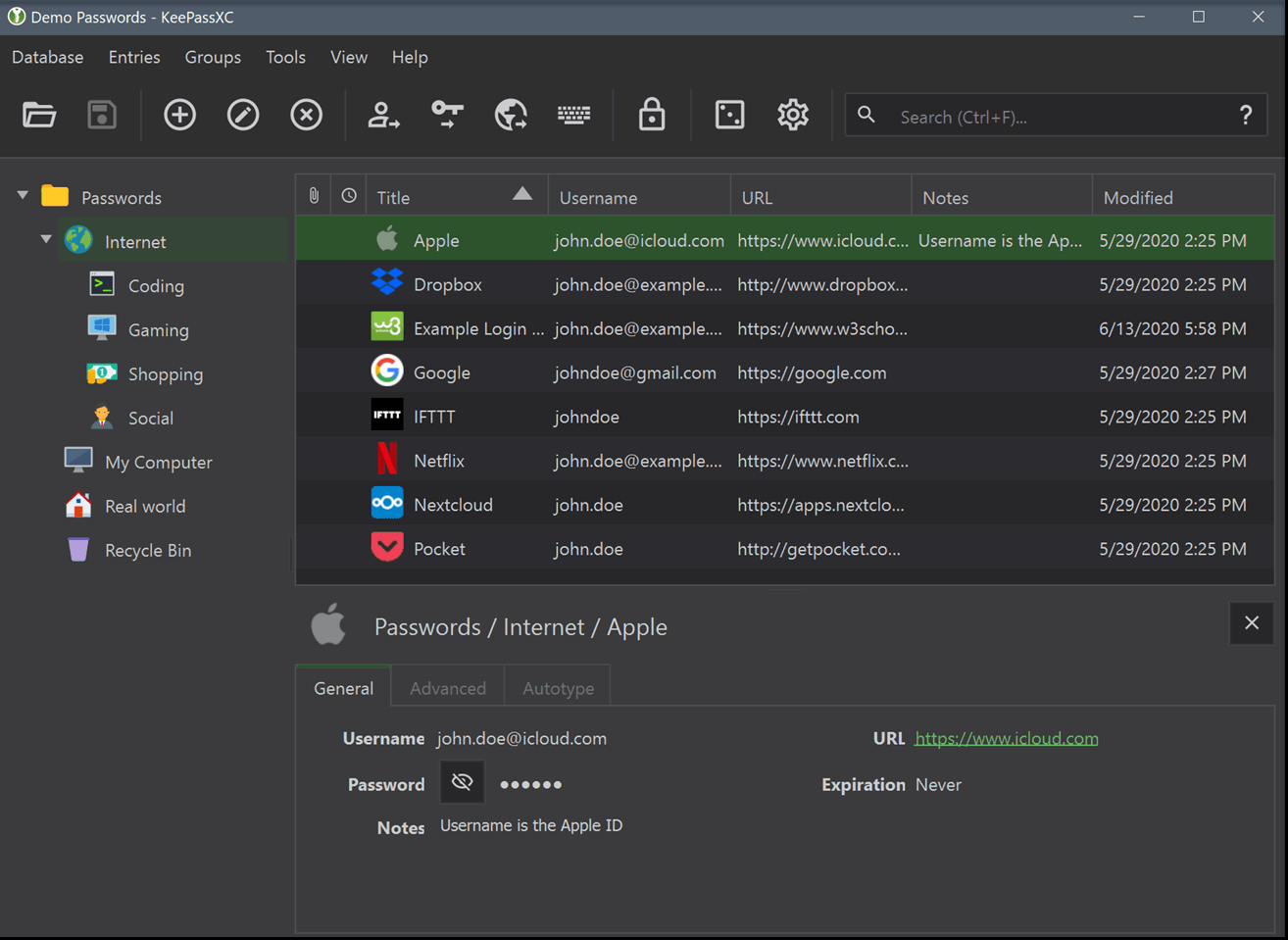
For a German user interface, the additional installation of the corresponding translation is recommended. The content of this ZIP archive is copied into the subfolder “Languages”. For the first start of the program, double-click on the program file “KeePass.exe”. The question “Enable automatic update check?” is confirmed with “Enable (recommend)” to activate the automatic check for KeePass updates. Finally, the change to the German user interface is done via “View, Change Language …” with a click on the option “German (Deutsch)”. After restarting the program, KeePass is ready for use. To create a new password database, simply click on “File, New …” after the restart. After confirming the following message with “OK”, the user selects the file name and location of the encrypted database and then the main password for opening and decrypting. The defaults of the database settings can be accepted in the following dialog with “OK”. Now everything is ready for entering the 2FA credentials. The first account is created via “Entry, Add entry …”. The “Title”, such as “Google account is only used to identify the account. Afterwards, the user name and password are entered.

If you have already used KeePass to manage classic 1FA accounts, you will be familiar with all the information up to this point.Īdditional recovery codes for two-factor authentication can also be entered in the “Comments” field via the clipboard.
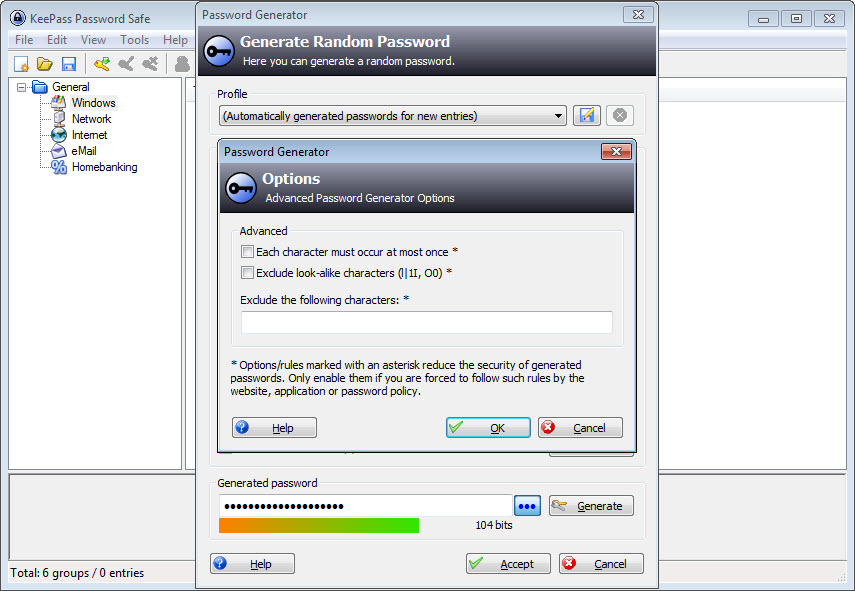
However, it is safer to store them – as well as secret TOTP keys in plain text – in the “Advanced” tab as a “String field”. After clicking on “Add”, select “Back-up codes (2FA)” as the name of the field, enter the codes under “Value” and activate the option “Protect value in process memory”.


 0 kommentar(er)
0 kommentar(er)
